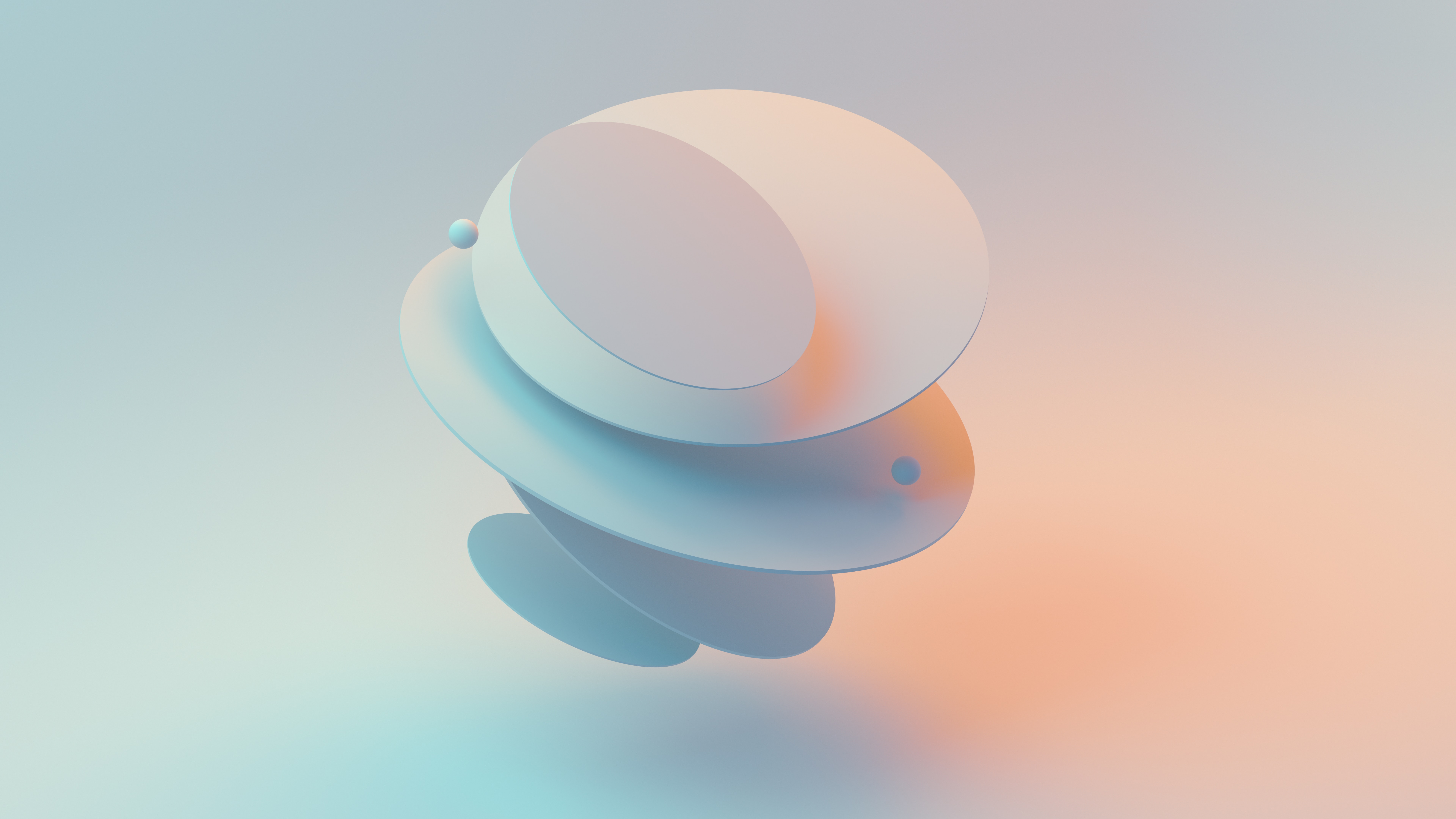How to Create Dynamic Data Visualizations with Interactive Widgets in Jupyter Notebooks?
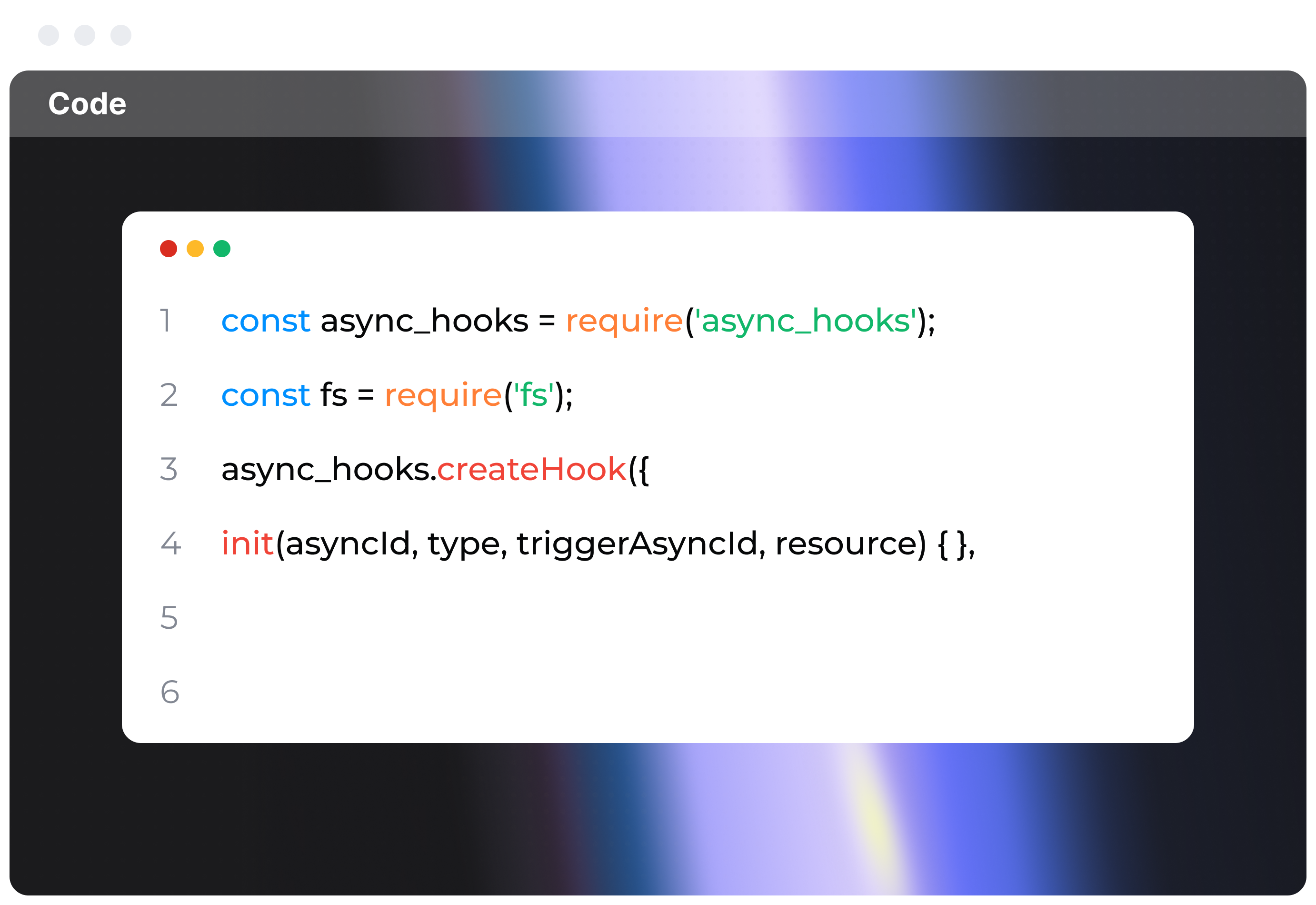
Step 1: Install Necessary Libraries
First things first, you need to install the right libraries. The key player here is 'ipywidgets'. To get it, just run this command in your Jupyter notebook:
!pip install ipywidgets
The '!' at the start lets the notebook run shell commands. This one tells pip, Python's package installer, to grab the ipywidgets library for you.
Step 2: Import the Library
Once you've got the library installed, you need to bring it into your notebook. Do that with this command:
from ipywidgets import widgets
Now you're all set to start using widgets to make your data visualizations interactive.
Step 3: Create a Simple Interactive Widget
Let's start simple. First, you need a function that does something you want to control interactively. I'll show you an example, a function that prints out some properties of a string:
def string_properties(s):
print('Length of the string is: ', len(s))
print('Is the string a digit?', s.isdigit())
Next, you create an interactive widget for this function using the 'interact' function. This function sets up a user interface to explore your code and data interactively.
widgets.interact(string_properties, s='Hello');
In the 'interact' function, you specify the function name 'string_properties' and its parameter 's', which starts off as 'Hello'. A text box will pop up, and as you type in it, the function's output updates in real-time.
Step 4: Create Widgets for Data Visualizations
Now, let's get a bit fancier. Imagine you have a pandas DataFrame 'df' with a datetime index and columns 'A', 'B', and 'C'. You want to create an interactive line graph of one of its columns. Here's how you can do it:
import pandas as pd
import numpy as np
import matplotlib.pyplot as plt
df = pd.DataFrame(np.random.randn(1000, 3), columns=list('ABC')).cumsum()
@widgets.interact
def plot(col=df.columns):
df[col].plot()
plt.show()
The '@widgets.interact' decorator turns the 'plot' function into a widget. The function takes a parameter 'col' that corresponds to the columns of the DataFrame 'df'. By changing the selected value in the widget's dropdown menu, you can visualize different columns of the DataFrame. Pretty cool, right?
Step 5: Understand the Limitations
While Jupyter Interactive Widgets are fantastic, they do have their quirks. They can add complexity to your code, making it harder to follow if not well-organized. Also, these widgets are stateless, meaning they re-calculate values with each interaction. So, if you need to store calculated results, they might not be the best fit. Use them wisely, depending on what you need and how you plan to explore your data.