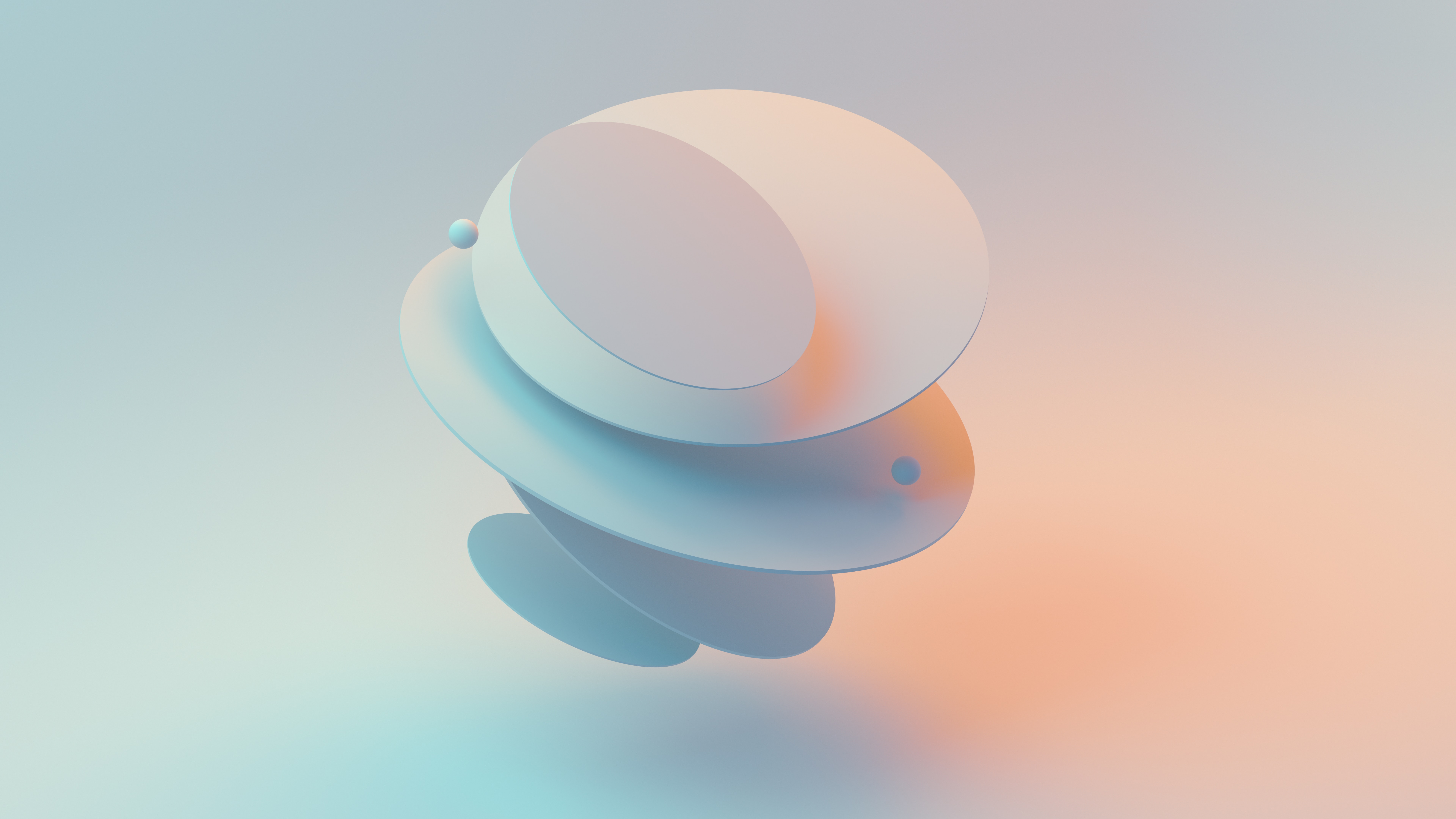How to import JavaScript modules dynamically using async functions?
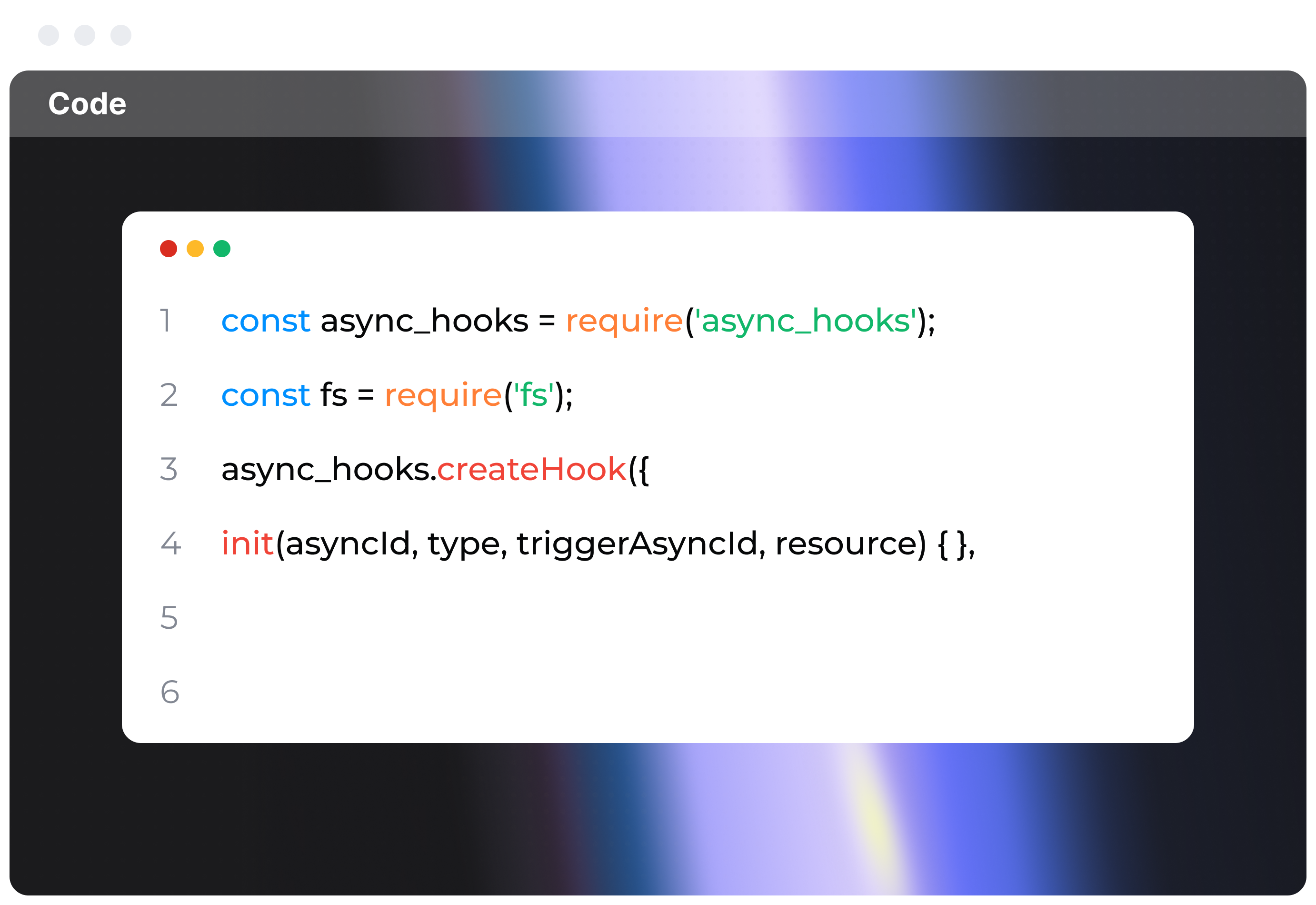
To dynamically import JavaScript modules using async functions, you can use the import() function. It's built right into modern JavaScript. This nifty feature lets you load modules only when you actually need them. It’s awesome for optimizing performance, reducing the initial load times, and helping you structure your application in a more modular way.
What is Dynamic Import?
Dynamic import allows you to bring in a module at the specific runtime it's needed instead of at the initial load. It uses JavaScript’s promise-based syntax to manage the import operation and it's part of ECMAScript 2020 (ES11).
Basic Syntax
The fundamental syntax for dynamic import using import() looks like this:
import(modulePath)
.then(module => {
// Use your module here
})
.catch(error => {
// Handle any loading errors here
});
Using import() in an Async Function
To integrate this syntax into an async function, make sure you mark the function as async. This way, you can use the await keyword to deal with the Promise returned by import(). Here’s the basic layout:
async function loadModule(modulePath) {
try {
const module = await import(modulePath);
// Utilize your module here
module.someFunction();
} catch (error) {
// Handle any loading errors here
console.error('Error loading module:', error);
}
}
Practical Example
Let’s say you have a module named mathModule.js that exports a function called add. Here’s how you could dynamically import and use that module inside an async function.
mathModule.js
export function add(a, b) {
return a + b;
}
Then, in your main script, dynamically import mathModule.js.
// main.js
async function performAddition() {
try {
const mathModule = await import('./mathModule.js');
const result = mathModule.add(2, 3);
console.log('Result:', result); // Output: Result: 5
} catch (error) {
console.error('Error loading mathModule:', error);
}
}
// Call the async function
performAddition();
Conditional Imports
What if you need to conditionally load a module based on some runtime condition? Easy peasy.
async function loadConditionally(condition) {
try {
let module;
if (condition === 'A') {
module = await import('./moduleA.js');
} else {
module = await import('./moduleB.js');
}
// Use the loaded module
module.defaultFunction();
} catch (error) {
console.error('Error loading module:', error);
}
}
// Usage
loadConditionally('A'); // Loads moduleA.js
loadConditionally('B'); // Loads moduleB.js
Handling Errors
Error handling is crucial when loading modules dynamically since the file might not exist, be inaccessible, or there could be syntax errors. Handle this within the catch block of the promise or the try-catch block when using await.
async function loadModuleSafely(modulePath) {
try {
const module = await import(modulePath);
// Proceed with module usage
module.defaultFunction();
} catch (error) {
console.error(`Failed to load module from ${modulePath}`, error);
}
}
loadModuleSafely('./someModule.js');
Performance Considerations
Dynamic imports help by chopping down the initial load time into smaller, more manageable chunks loaded on demand. Super helpful in large applications! But remember, loading too many modules dynamically can also affect performance due to network lag.
Browser Support
Most modern browsers support dynamic imports, but double-check that the environments you are targeting can handle it. If older browsers need support, consider using tools like Webpack that can polyfill this behavior.
Using with Build Tools
If you’re using a bundler like Webpack, it can handle dynamic imports and automatically split chunks.
Webpack Example:
Here’s how you’d set up dynamic imports in a Webpack-configured project:
// Webpack will treat this as a separate chunk.
async function loadModule() {
const module = await import(/* webpackChunkName: "moduleChunk" */ './path/to/module');
// Use module
}
loadModule();
Dynamic imports offer an effective way to boost performance and create well-structured applications. By utilizing async functions and thoughtfully managing imports, you can enhance user experience through optimized resource loading and reduced initial load times. Understanding and using this feature can give you an edge in modern web development.