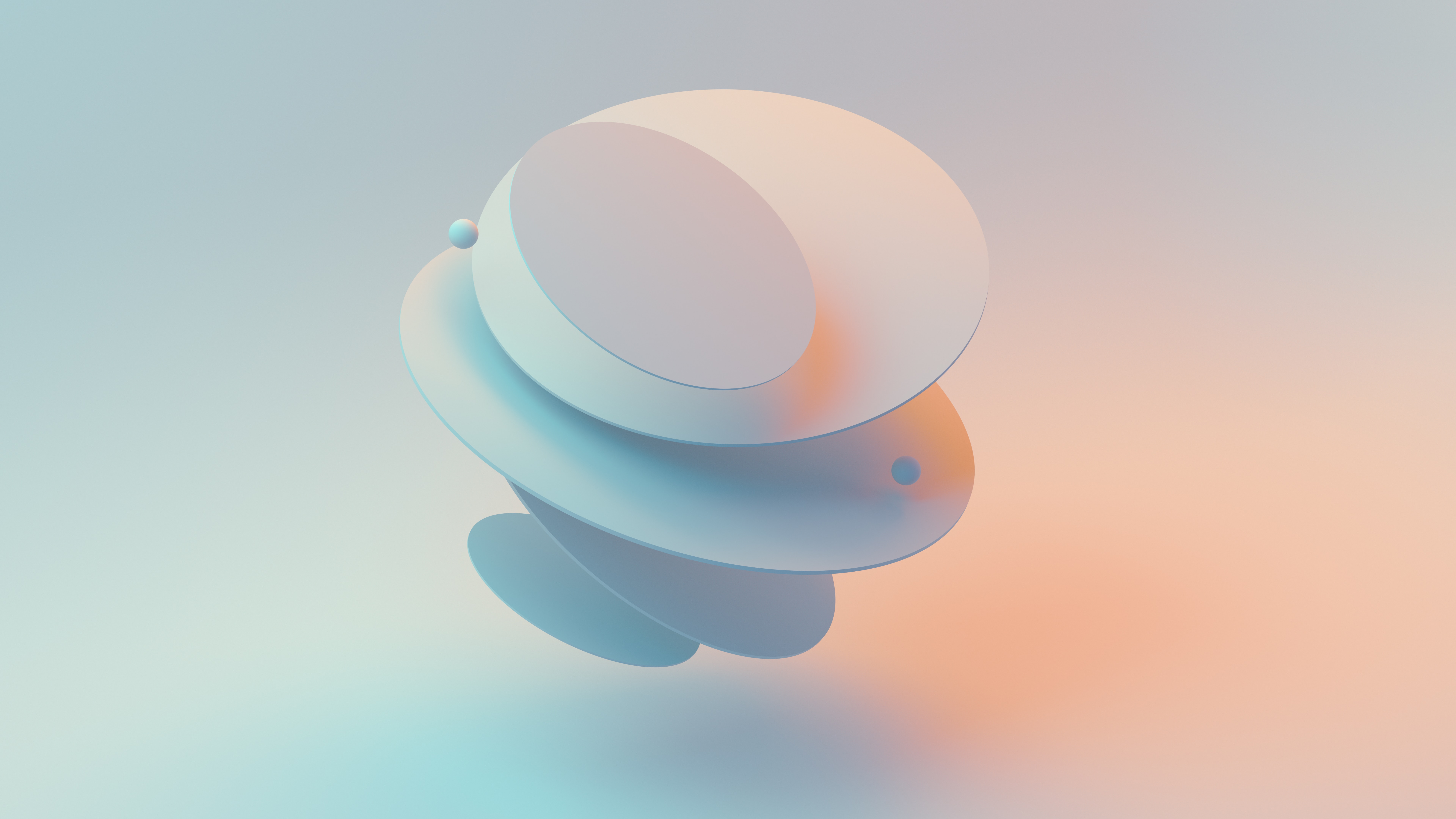How to Simulate and Test Touch Events in JS Apps?
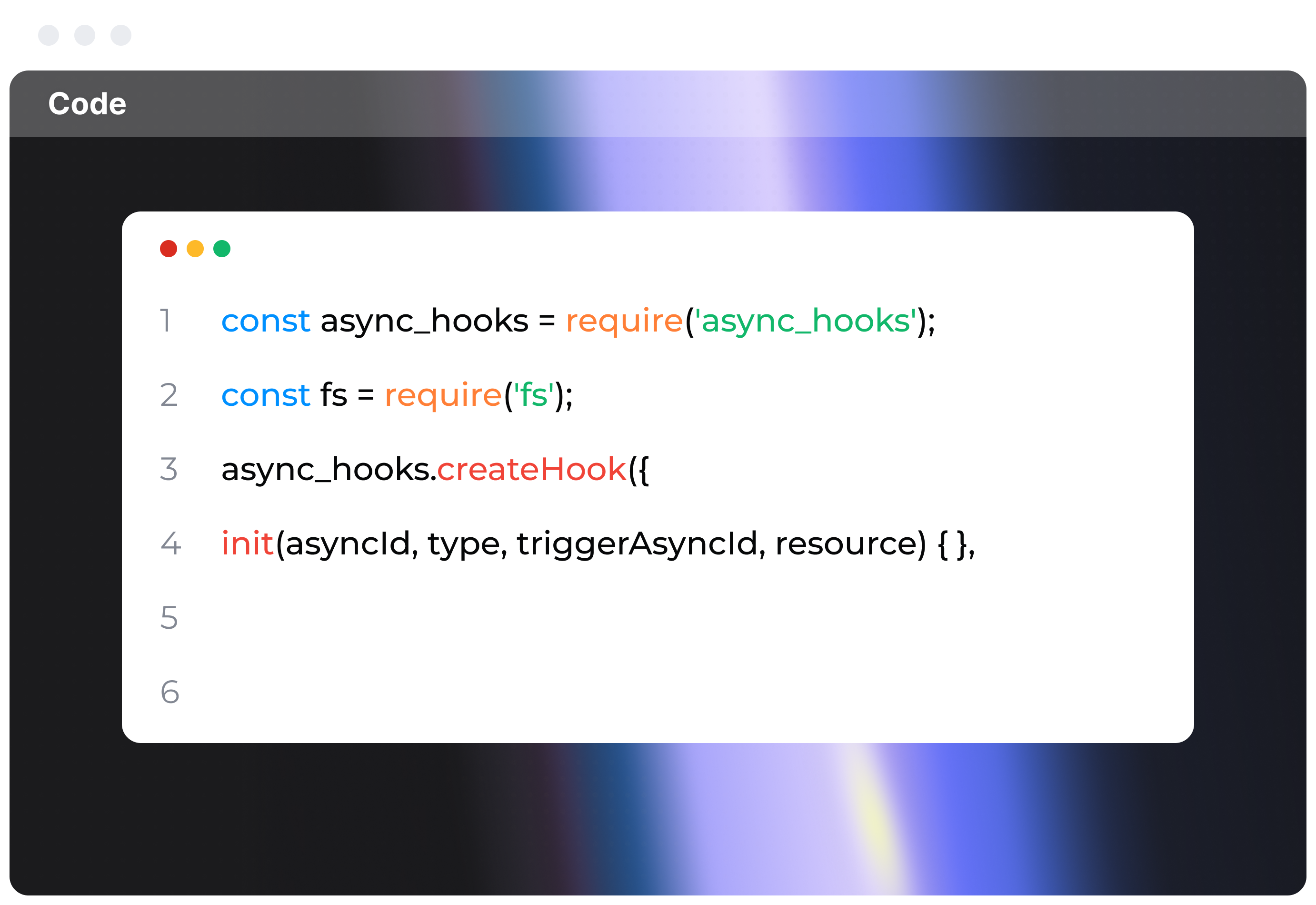
Simulating and testing touch events in JavaScript apps is super important. Ensures your app runs smoothly on touch devices like smartphones and tablets. So, let's dive into some methods to test and simulate touch events, manually and programmatically. We’ll check out:
- DevTools in Modern Browsers
- Programmatically Simulating Touch Events
- Unit Testing with Jest and Testing Library
DevTools in Modern Browsers
Modern browsers have some handy tools built-in to simulate touch events.
Chrome DevTools
- Open DevTools: Right-click on your page, select "Inspect," or hit
Ctrl+Shift+I(Windows) orCmd+Opt+I(Mac). - Toggle Device Toolbar: Click the toggle icon or press
Ctrl+Shift+M(Windows) orCmd+Opt+M(Mac) to enter responsive design mode. - Select a Device: Pick a device from the list or set custom dimensions.
- Simulate Touch Events: The device toolbar will by default simulate touch events. Use your mouse to interact as if it were a touch screen. Nice, right?
Firefox DevTools
- Open DevTools: Right-click your page and select "Inspect Element," or hit
Ctrl+Shift+I(Windows) orCmd+Opt+I(Mac). - Toggle Responsive Design Mode: Click the responsive design icon or press
Ctrl+Shift+M(Windows) orCmd+Opt+M(Mac). - Select a Device: Choose from dropdown menu and voila!
Simulating Touch Events Programmatically
Wanna go deeper? Simulate touch events with JavaScript for more control.
- Touch Start Event: Starts when a finger touches the screen.
- Touch Move Event: Moves when a finger slides across the screen.
- Touch End Event: Ends when the finger lifts off the screen.
Example Code: Simulating a Touch Event
Here’s how you do it:
function simulateTouchEvent(type, target, opts = {}) {
const touchObj = new Touch({
identifier: Date.now(),
target: target,
clientX: opts.clientX || 0,
clientY: opts.clientY || 0,
screenX: opts.screenX || 0,
screenY: opts.screenY || 0,
radiusX: opts.radiusX || 1,
radiusY: opts.radiusY || 1,
rotationAngle: opts.rotationAngle || 0,
force: opts.force || 1
});
const touchEvent = new TouchEvent(type, {
touches: [touchObj],
targetTouches: [],
changedTouches: [touchObj],
bubbles: true,
cancelable: true,
composed: true
});
target.dispatchEvent(touchEvent);
}
// Usage
const myElement = document.getElementById('myElement');
// Simulate touch start
simulateTouchEvent('touchstart', myElement, { clientX: 50, clientY: 60 });
// Simulate touch move
simulateTouchEvent('touchmove', myElement, { clientX: 70, clientY: 80 });
// Simulate touch end
simulateTouchEvent('touchend', myElement, { clientX: 70, clientY: 80 });
Unit Testing Touch Events with Jest and Testing Library
Automate your touch event tests with Jest and Testing Library (like React Testing Library).
Install Dependencies
First, get the required libraries.
npm install --save @testing-library/react @testing-library/jest-dom jest
Example Code: Unit Testing Touch Events
Here’s a React component and how you can test it using Jest and Testing Library.
MyComponent.js
import React from 'react';
function MyComponent() {
const handleTouchStart = (event) => {
console.log('Touch Start:', event.touches[0].clientX, event.touches[0].clientY);
};
const handleTouchMove = (event) => {
console.log('Touch Move:', event.touches[0].clientX, event.touches[0].clientY);
};
const handleTouchEnd = (event) => {
console.log('Touch End');
};
return (
<div
data-testid="touchable-element"
onTouchStart={handleTouchStart}
onTouchMove={handleTouchMove}
onTouchEnd={handleTouchEnd}
style={{ width: '200px', height: '200px', background: 'lightblue' }}
>
Touch Me
</div>
);
}
export default MyComponent;
MyComponent.test.js
import React from 'react';
import { render, fireEvent } from '@testing-library/react';
import '@testing-library/jest-dom/extend-expect';
import MyComponent from './MyComponent';
test('handles touch events', () => {
const { getByTestId } = render(<MyComponent />);
const touchableElement = getByTestId('touchable-element');
// Simulate touch start
fireEvent.touchStart(touchableElement, {
touches: [{ clientX: 50, clientY: 60 }],
});
// Simulate touch move
fireEvent.touchMove(touchableElement, {
touches: [{ clientX: 70, clientY: 80 }],
});
// Simulate touch end
fireEvent.touchEnd(touchableElement, {
touches: [{ clientX: 70, clientY: 80 }],
});
// Custom assertions can be added here if needed
});
And there you have it! This setup pretty much covers the basics to help you test touch interactions in your apps!