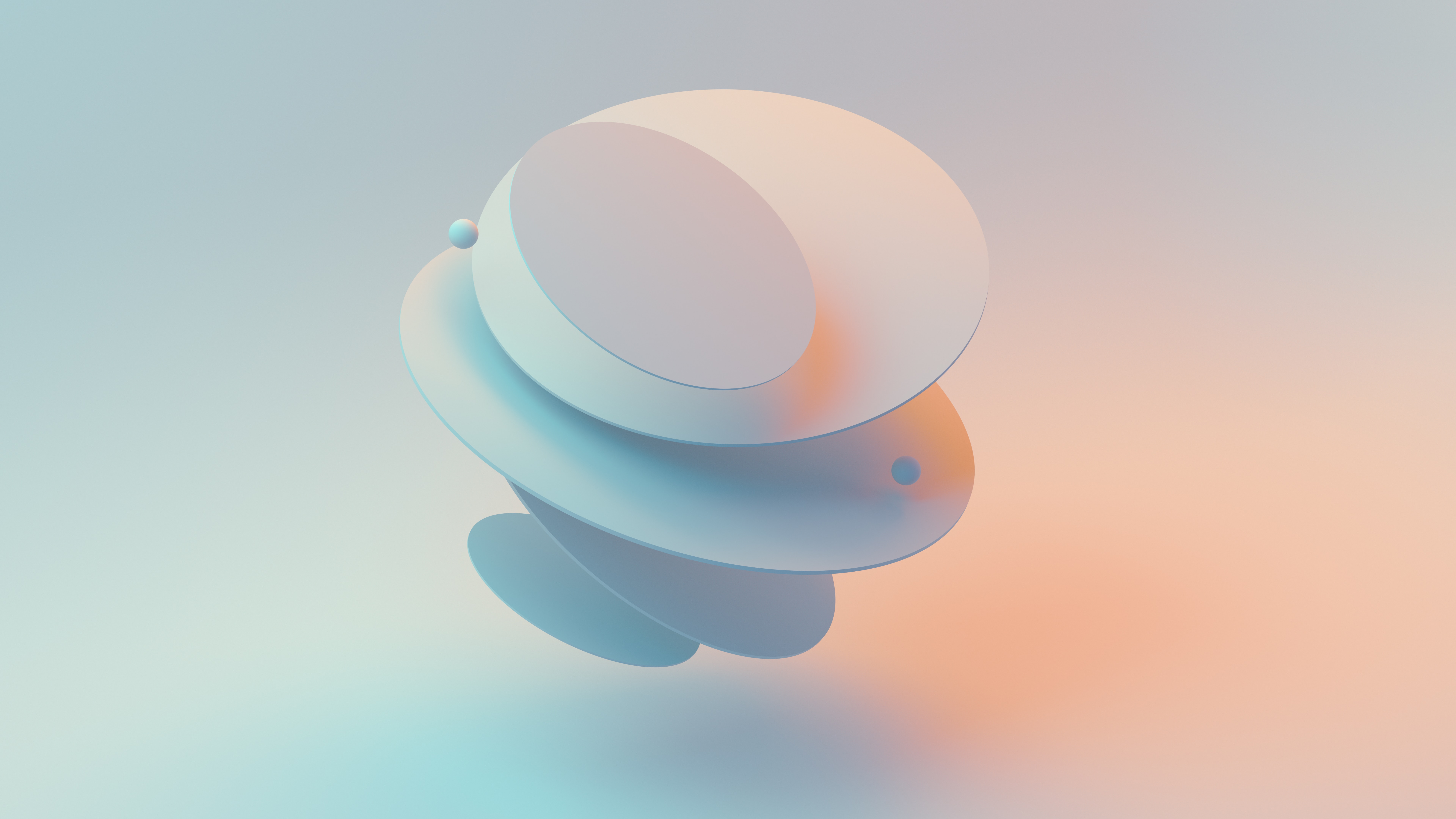How to Trace a Recursive JavaScript Function in Browser Developer Tools?
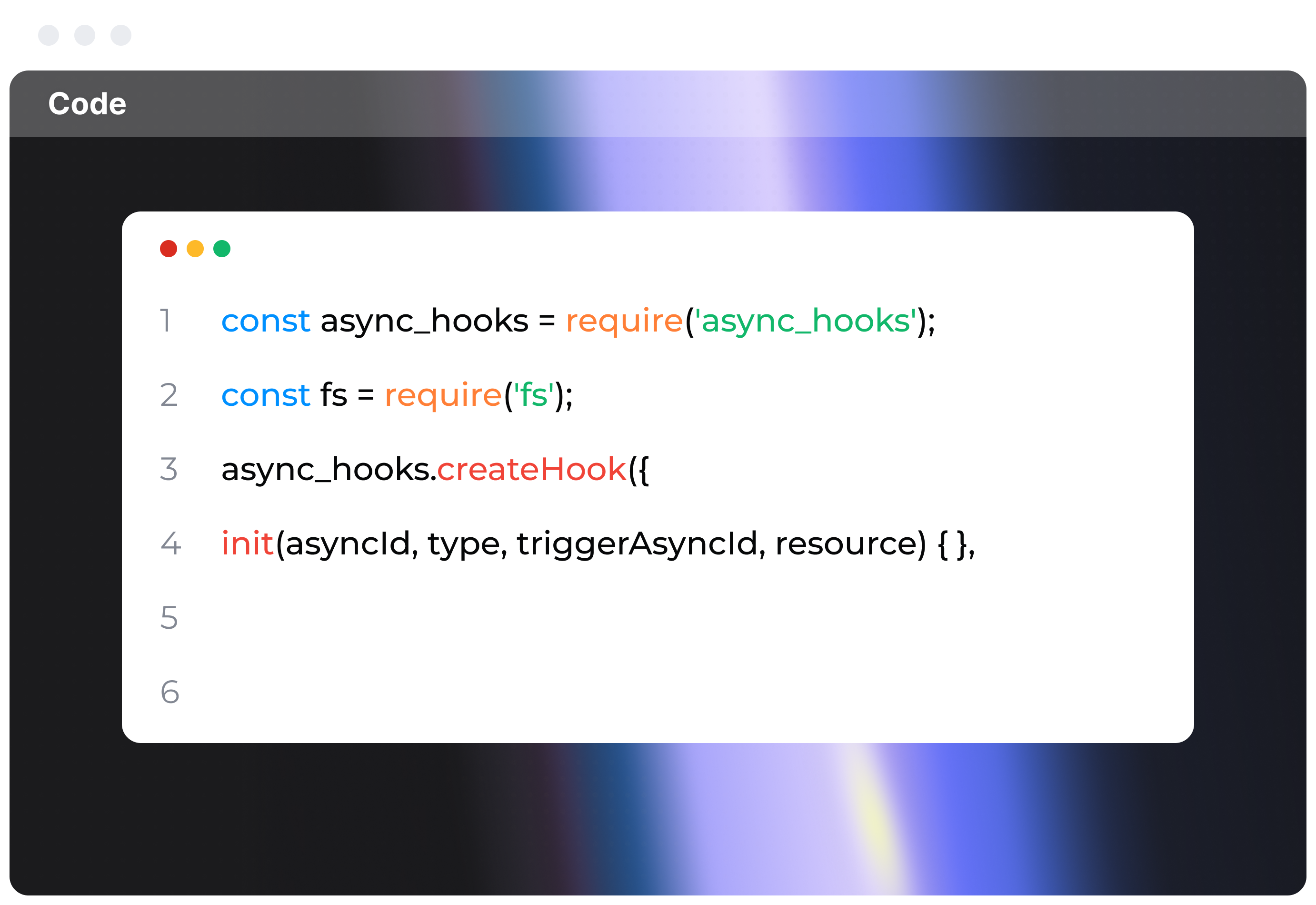
Tracing a Recursive JavaScript Function
Prepare Your JavaScript Code
We'll kick things off with a basic recursive function: calculating the factorial of a number.
function factorial(n) {
if (n <= 1) {
return 1;
} else {
return n * factorial(n - 1);
}
}
// Call the function to start the trace
console.log(factorial(5)); // Should print 120
Set Up Your Environment
- Fire up your browser. Google Chrome is a solid choice, but Firefox works too.
- Open Developer Tools:
- In Chrome, hit
Ctrl + Shift + I(Windows/Linux) orCmd + Option + I(Mac). - Or, right-click on the page and pick "Inspect".
Load JavaScript Correctly
Ensure your JavaScript loads correctly in the browser. Placing your code in an HTML file might be a tidy way to do this:
<!DOCTYPE html>
<html lang="en">
<head>
<meta charset="UTF-8">
<title>Recursive Function Debugging</title>
</head>
<body>
<script src="your-script-file.js"></script>
</body>
</html>
Set Breakpoints
Go to the Sources panel in Developer Tools and find your JavaScript file.
Click the line number where you want the breakpoint. For example, set it inside the factorial function:
Click on the line with if (n <= 1) {.
Understand the Call Stack
Set a breakpoint within the recursive function and call it to see the function call stack.
With your breakpoint in place, refresh the page or call the function from the console, like this: factorial(5);.
When the breakpoint hits, the execution pauses, and you can see the current state in the Call Stack section.
Trace the Recursive Calls
Step Through: Use the controls to navigate through your code. Step Into (F11) helps with entering recursive function calls.
Step Over (F10): Runs the next line without diving into functions.Step Into (F11): Enters into function calls on the current line, vital for following recursive calls.Step Out (Shift + F11): Completes the current function and moves back to the caller.
Inspect Variables: As you step through, watch the variables’ values in the Scope section. For the factorial function, see how n changes with each call.
Utilize Watch Expressions
Add n to the Watch panel to monitor its value.
You can add custom expressions:
- Add
factorial(n - 1)to see results of subsequent recursive calls.
Analyze the Execution Flow
Inline Debugging: Hover over variables to see their values.
Scope: Check Local and Global scope to understand variable values and contexts at each call level.
Diagnose Issues
If the stack depth seems off or recursion doesn't stop, these steps will help find the problem.
Look for repeated or unexpected values in n to diagnose logic issues at each step.
Example Debugging Session
Let's trace factorial(5):
- First call:
factorial(5)stops at the breakpoint. n = 5; move to the next line (return n * factorial(n - 1);).- Step into the recursive call
factorial(4). n = 4; repeat untiln = 1.
The Call Stack should display entries for factorial(5), factorial(4), factorial(3), factorial(2), and factorial(1).
Final Steps
After analyzing the recursion:
- Use the
Resume Script Execution (F8)button to let the script run to completion. - You should see the final result in the console.
When you spend some time observing recursive functions, you'll truly start appreciating the depth (pun intended) of how they operate. The more you practice, the sharper your debugging skills will become with these tools!